If you need to find a certain message you can use either Quick search or Advanced search. By saving the search results you will get smart folders, refreshing its content every time they are opened, based on the specified search terms.
Quick search
Type searched text into the text field (uppercase does not matter) and press Enter to start the search (do not use a Search button).
A whole message except attached files is searched for entered text.
You can then work with the messages from search results (answer, forward, assign a label, move into another folder, etc.)
The Advanced search form is displayed by clicking the arrow located at the end of the search box.
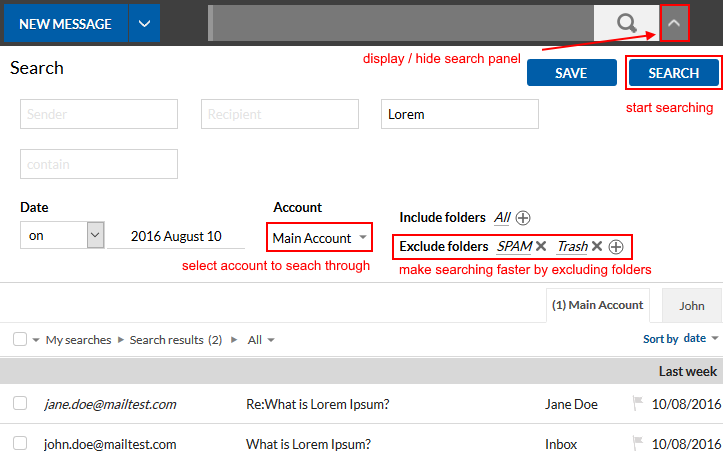
Fill out the required fields (you can use any), specify the time span of the search and folders which should be searched, or vice versa, folders that should not be scanned.
Start the search by clicking the Search button.
To save the search pattern with given parameters, click the Save button.
The picture above shows a smart folder, which will display all emails with subject Lorem.
To view search result clink on the icon

at the left main menu.
In the submenu click on an item, a list of messages currently matching the search conditions will be displayed.
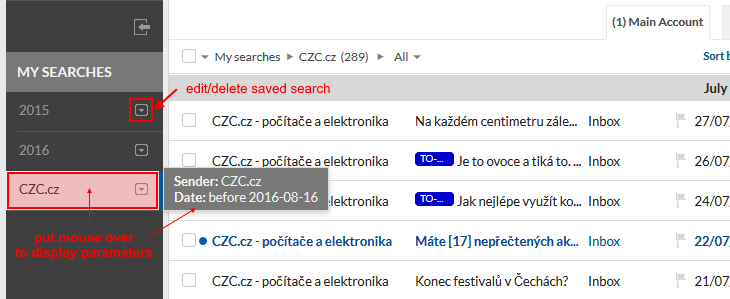
You can edit or delete saved searching using buttons located above its name.